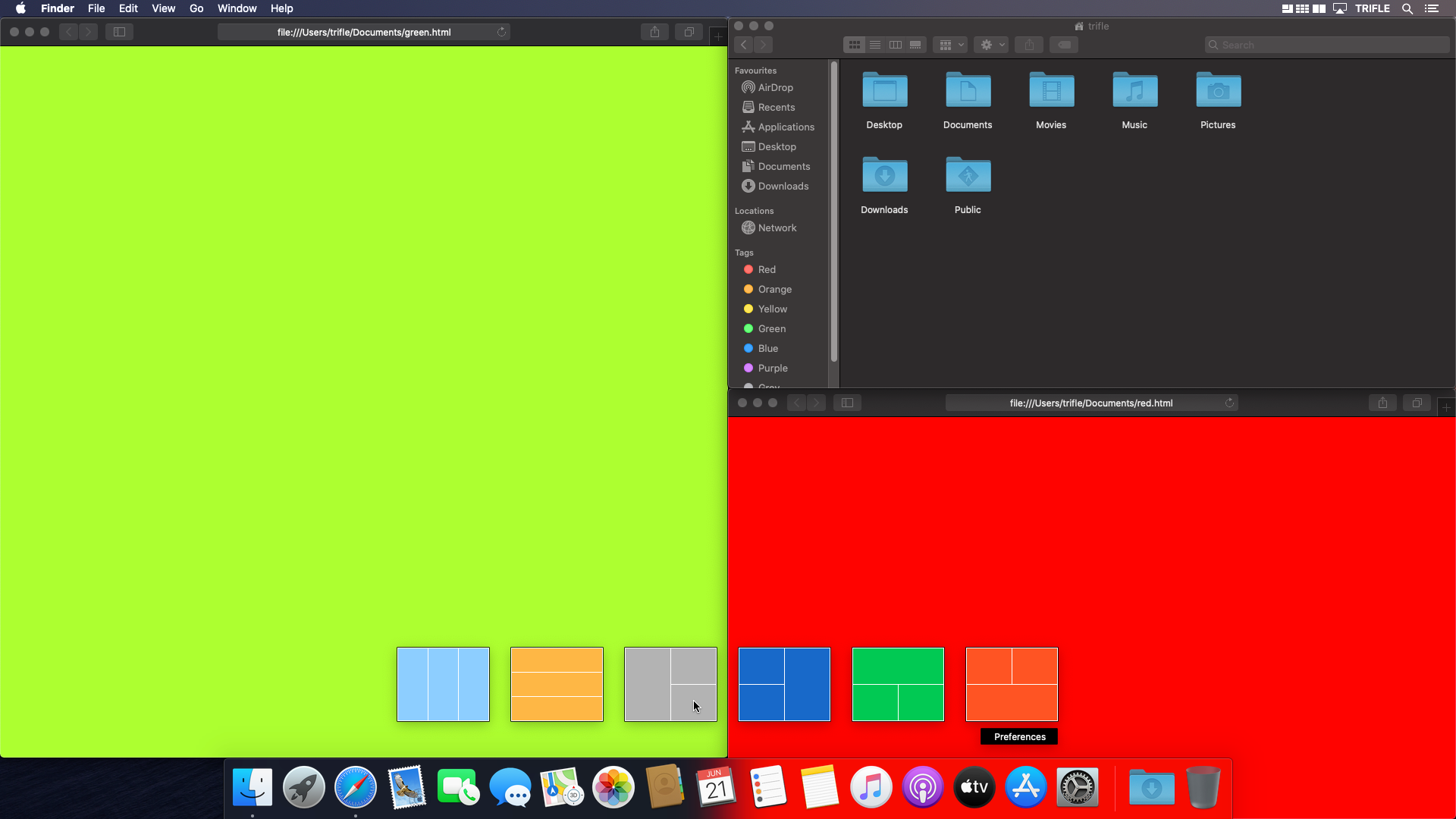What
you can
do
with Arrange
Zone resize
Active zones are located at the edges of each display. When the window is dragged to the particular zone its new position and size is shown by a blue rectangle. After releasing the mouse button the window will be moved and resized. The size of the zone can be set in Preferences. There are separate settings for the edges located between screens (inner edge zone size) and the normal edges (outer edge zone size).
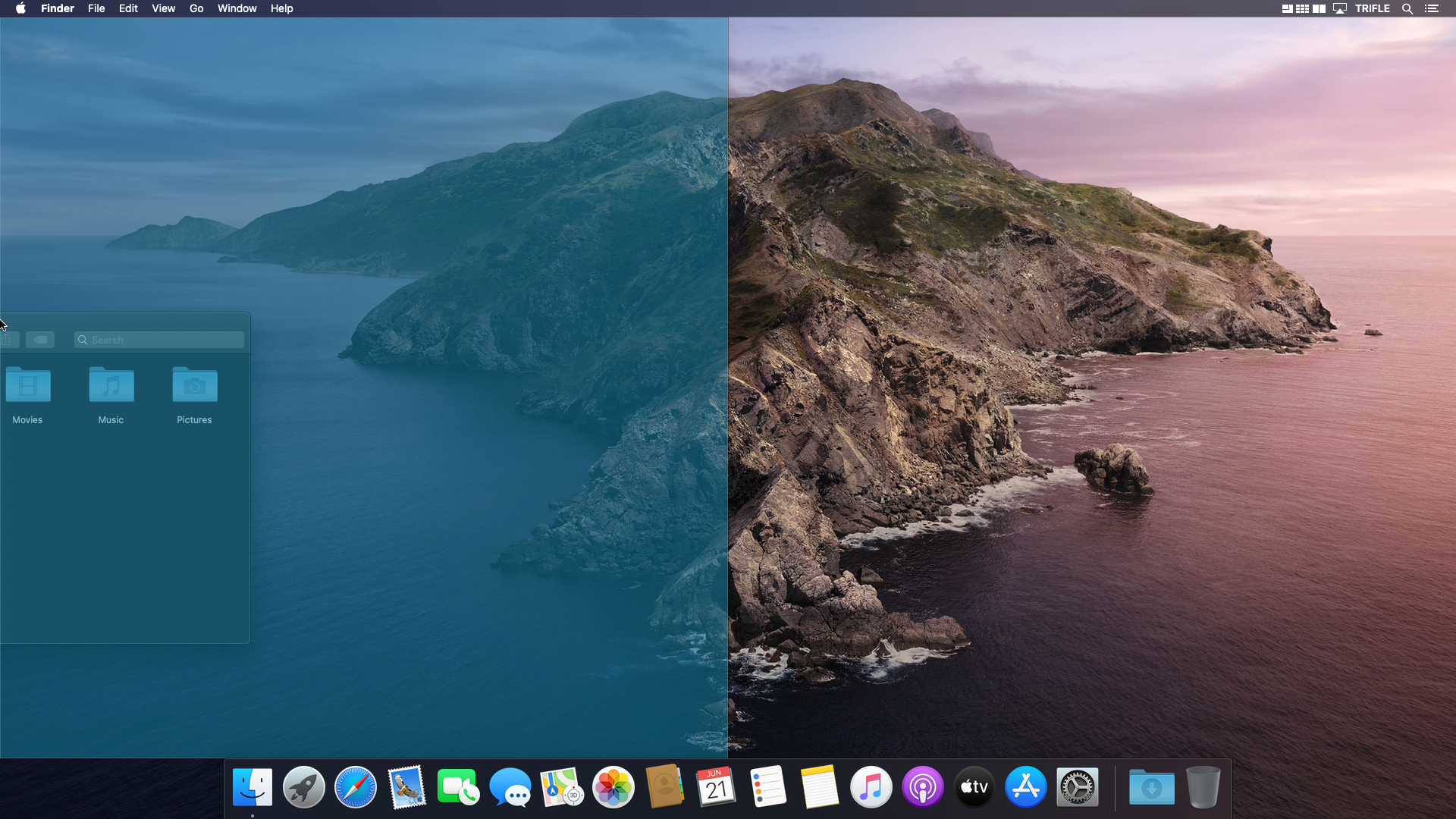
Predefined options
Predefined positions and sizes can be selected from the on-screen menu. When activated it displays 16 preset options. Moving the mouse pointer over one of them, shows the new position and size of window. Mouse click will trigger actual transformation of the window position and size.
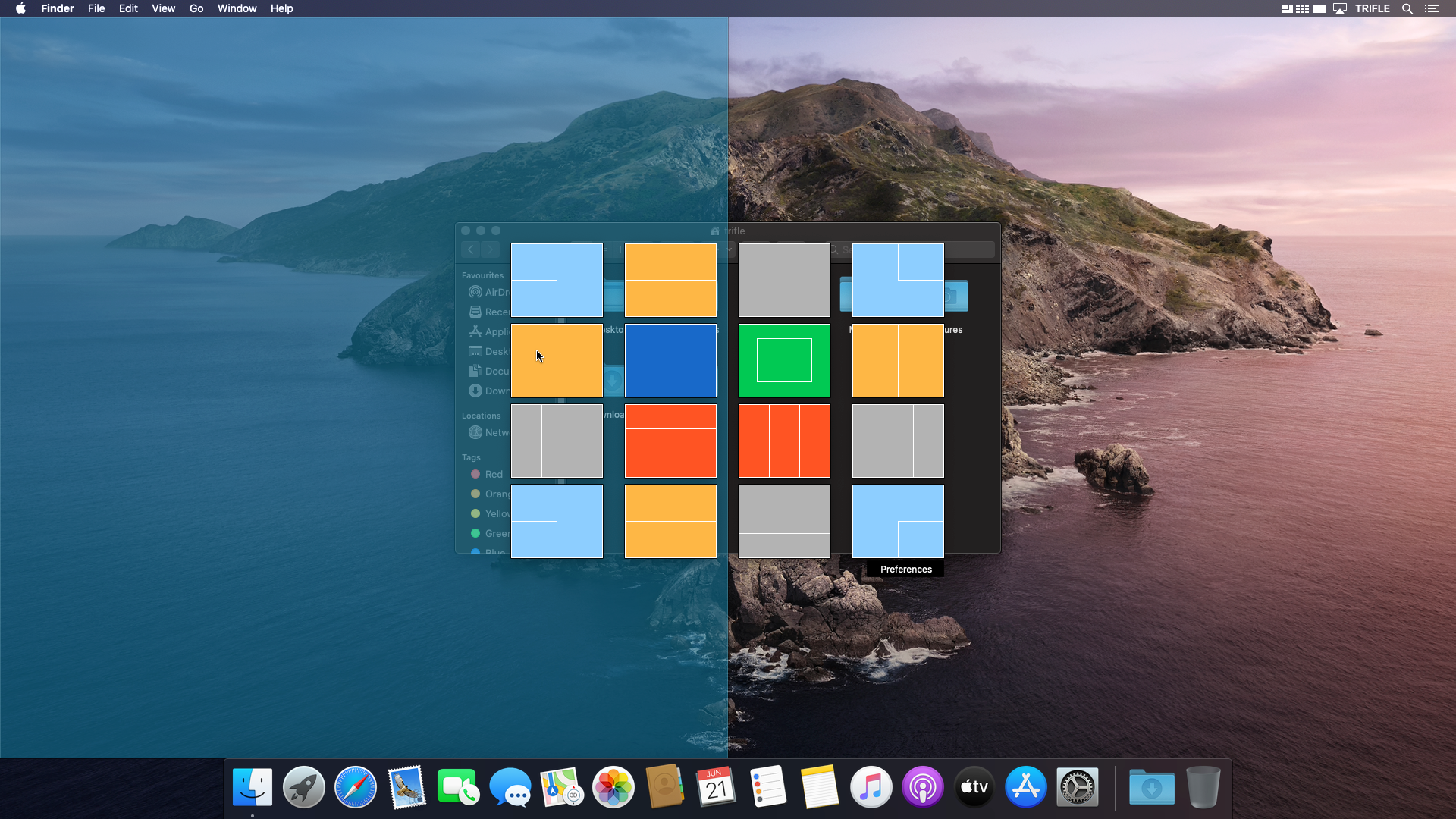
Free form tool
Free form tool allows to select exact position, size and even screen of the window. On-screen menu represent displays connected to a computer. By drawing a rectangle the new position and size of window is selected. During the draw operation the new position and size of the window is marked on the screen to help visualize result of a transformation.
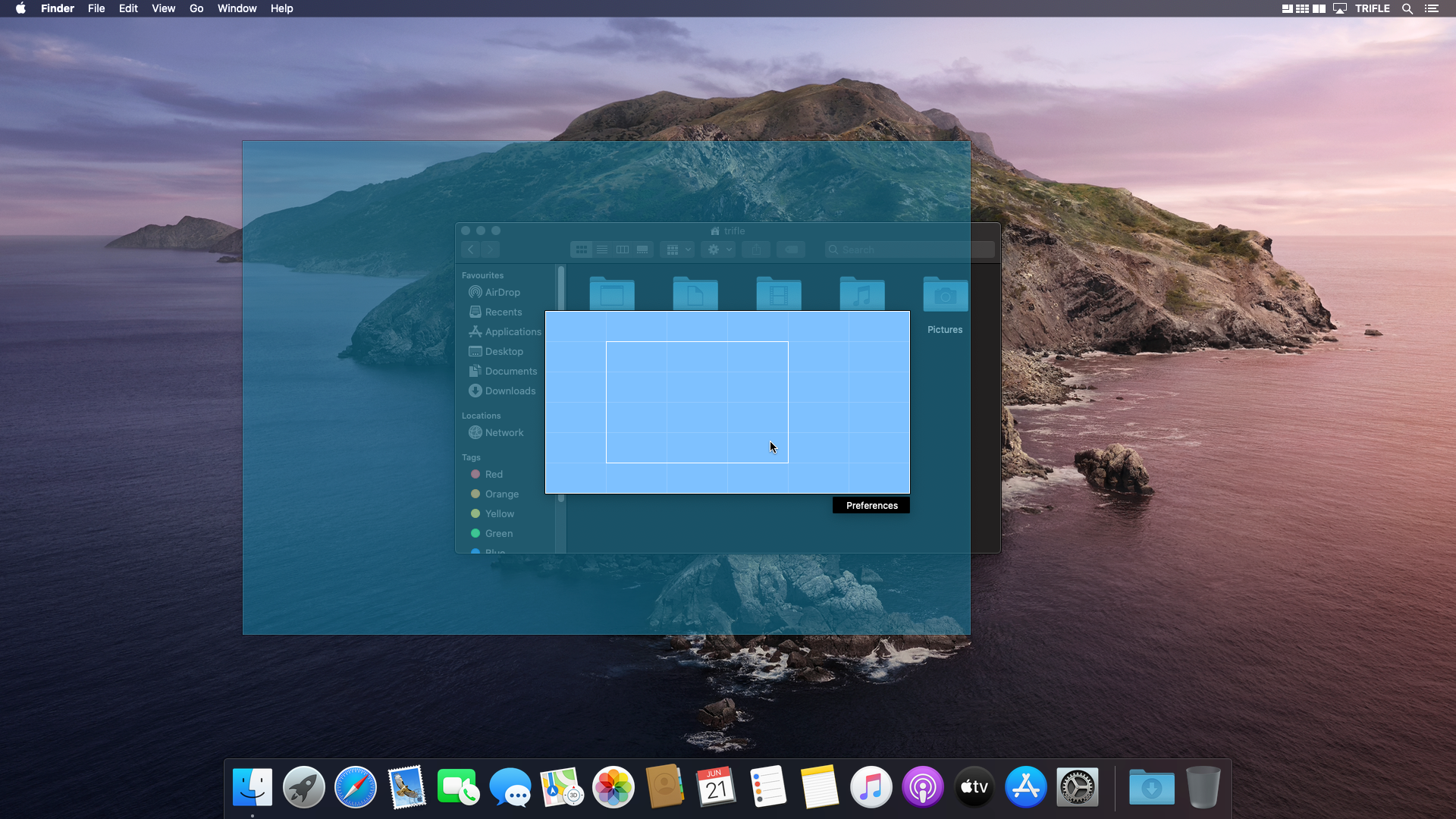
Keyboard shortcuts
With keyboard shortcuts the predefined positions and sizes can be selected as well as on screen menu can be invoked. Each repositioning/resizing shortcut exists in two versions. One operates on an original window display, other can move the window among all displays. By default only the second set has assigned key combinations.